Autosomal DNA Segment Analyzer (ADSA)
GEDMATCH Quick Start Guide
To use GEDMATCH with ADSA you must be a Tier 1 GEDMATCH member. That means you must have, at some time, donated at least $10 to GEDMATCH. The GEDMATCH upload process for DNAgedcom.com depends on two Tier 1 tools: Matching Segment Search and Triangulation which you cannot access unless you are a Tier 1 member. And, of course, you must have loaded your raw data to GEDMATCH previously so that it has been tokenized and batch processing is completed.
Some other things to be aware of:
- Certain fields that are available for Family Tree DNA kits are not presently available for GEDMATCH. These include:
Match Date
Predicted Relationship
Known Relationship
Relationship Range
Haplogroups
Surnames
Total Shared cM
Longest Block cM
So, this means that using these for sorting, selection, highlighting or display purposes may not have the results you wanted because these fields are empty in a GEDMATCH kit.
- To manage processing load on GEDMATCH's servers, only the In-Common-With indicators for your top 400 matches are provided by GEDMATCH, so you will only have ICW bricks in the ADSA report for your longer segments. You can manually determine ICWs for other matches by doing a one-to-many report for one of your matches and comparing their list of matches to yours.
- Generally, there are a lot more segments in a GEDMATCH ADSA report than for Family Tree DNA. This tends to slow down the responsiveness of your browser when viewing the ADSA report. You may wish to increase the minimum segment size in ADSA to 10 cM.
- The GEDMATCH tools that are used to gather the data for DNAgedcom exclude very close relatives (eg. siblings, parents, children) to improve processing performance, so you will not see them as matches on your ADSA report for GEDMATCH kits.
- The X chromosome matches are not presently included in GEDMATCH kits.
To get started, follow these steps.
- If you haven't already done so, go to www.DNAgedcom.com and click on "Register":
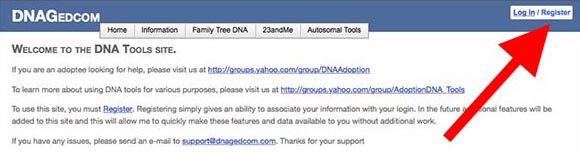
- Register for a free account at DNAgedcom.com:
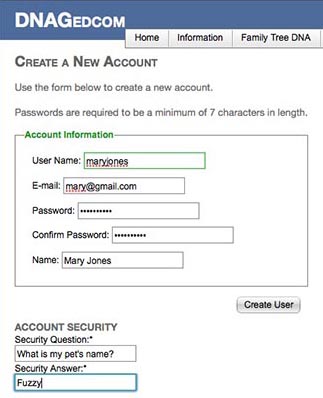
- Logon to DNAgedcom.com with your new username and password:
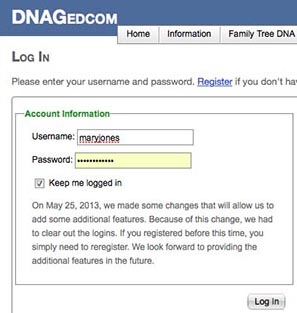
- Prepare to upload your GEDMATCH data to DNAgedcom.com:
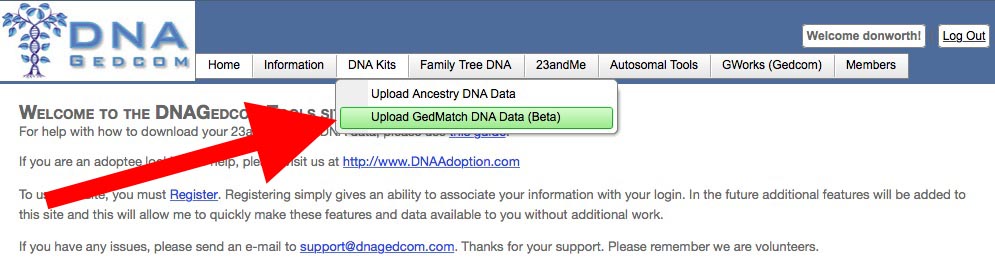
You will see a screen with a large, square text input box. Do not enter anything here yet.
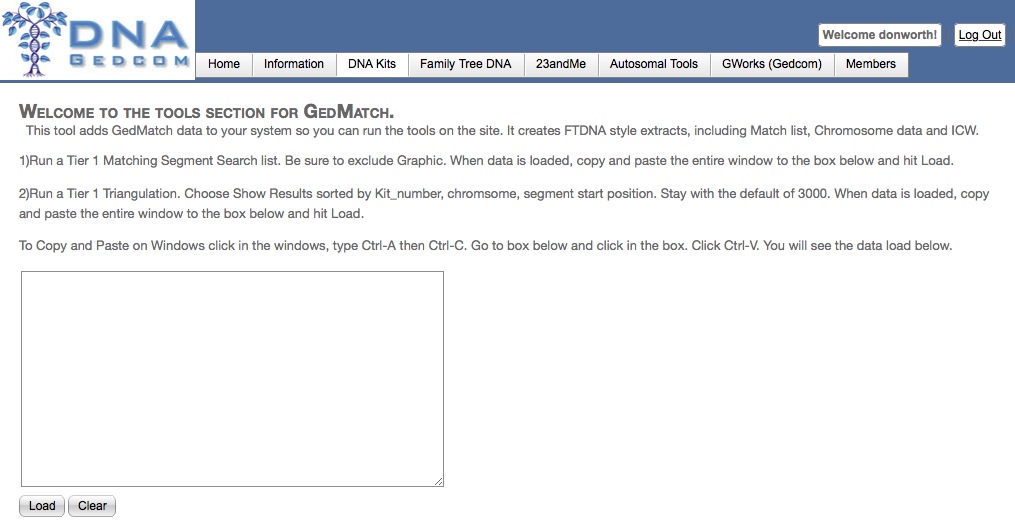
- Leaving the window above open, create a new browser window or tab and go to the www.gedmatch.com and logon. Click on "Matching Segment Search" in the Tier 1 tools menu near the bottom of the screen:
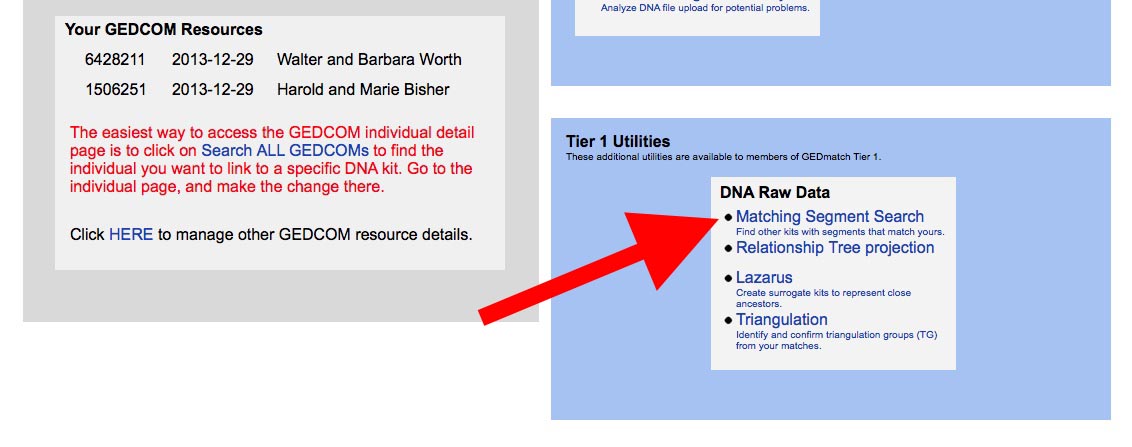
- Enter your kit number and click "No" on the graphic bar (very important!) and click "Submit":
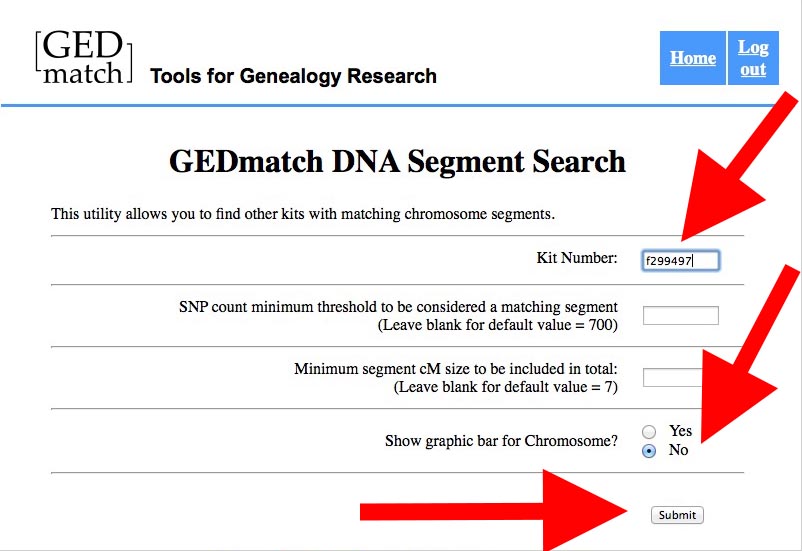
- Now wait for the report to finish - it will probably take a few minutes. When it is complete it will look something like this:
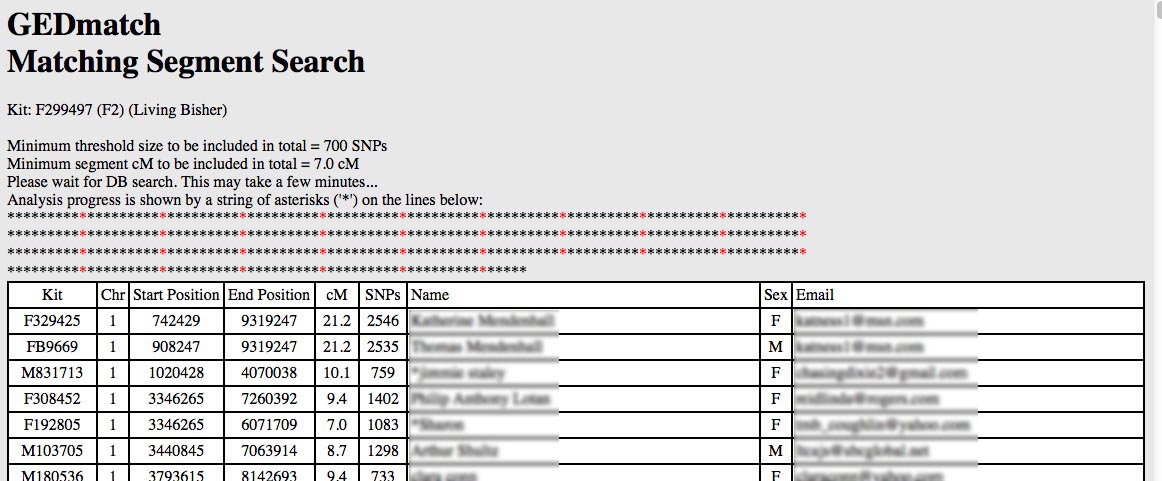
Select everything on the screen and copy it to the clipboard. In Windows you can do this using ctrl-a followed by ctrl-c. On a Mac you can use command-a and command-c. You may have to wait a little while for the copy to complete. There is a lot of data there to copy. (If you don't wait long enough, when you paste the information into DNAgedcom you won't get what you copied. You may see a hour-glass or spinning beach-ball while the copying is going on. Usually the copy process doesn't take more than a minute or two.)
- Go to the browser window you have open to DNAgedcom.com. Click in the square box and paste what you copied into it. On Windows you can use Ctrl-v or you can use command-v on a Mac.You should see a portion of what you copied like this:
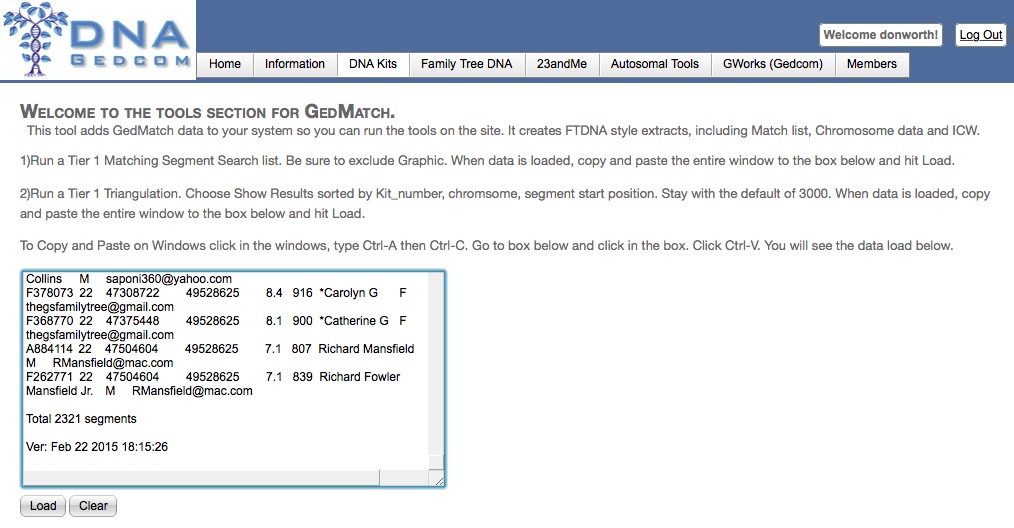
Click the "Load" button. The load should complete in a few seconds.
- Click the Clear button to erase the text-input box again and return to your GEDMATCH browser window. Return to the main GEDMATCH menu again.
- Now click on the Triangulation tool.
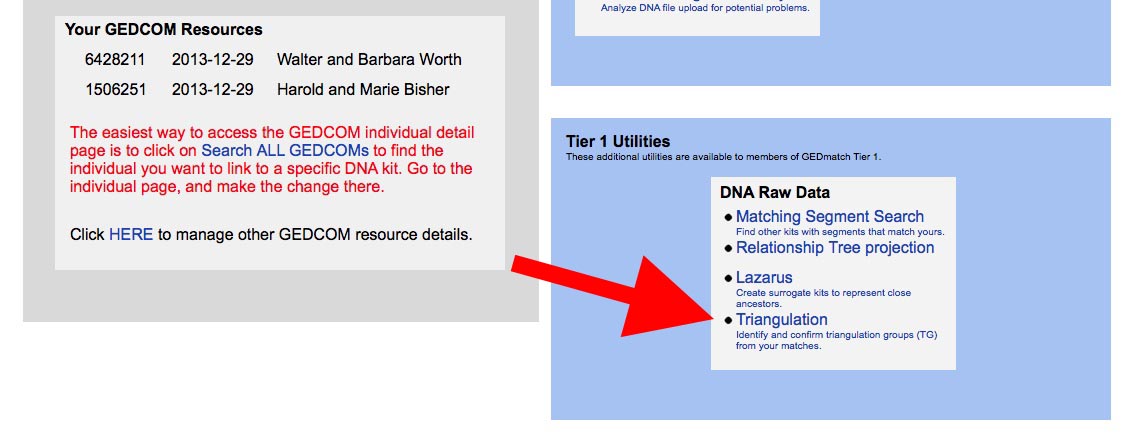
- Enter your GEDMATCH kit number and select the middle radio button (very important!) and click on the "Triangulate" button:
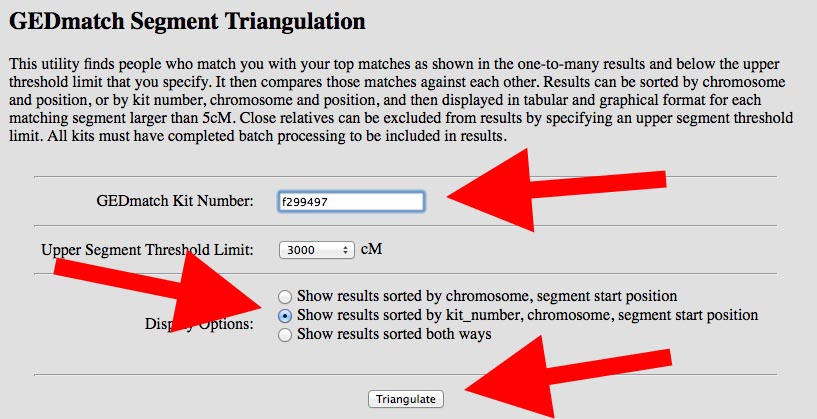
- Wait for the report to complete. The Triangulation report may take longer than the Matching Segment Report depending on how many In-Common-With matches you have and the current load on GEDMATCH's servers. When it finishes there will be 4 rows of asterisks on the screen and the screen will look something like this:
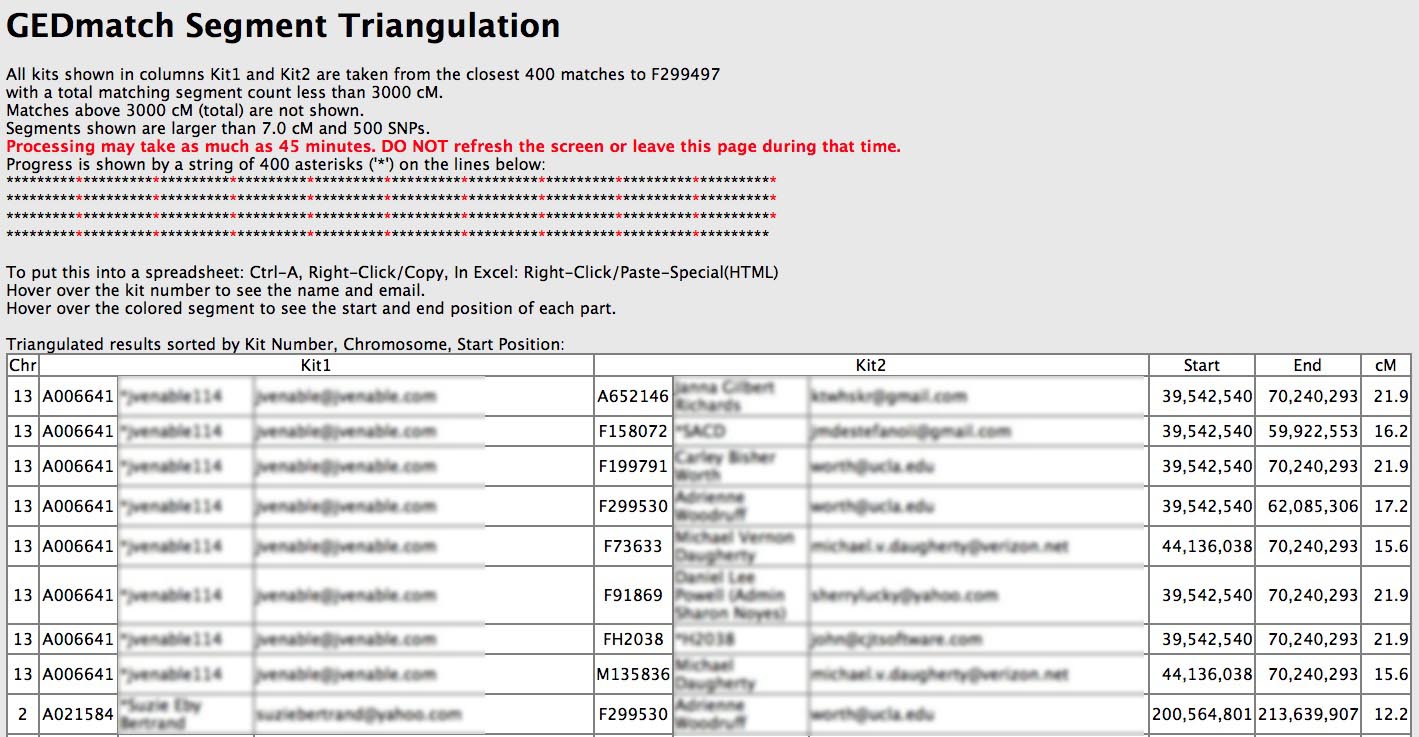
Once again, select the entire page (ctrl-a or command-a) and copy it to the clipboard (ctrl-c or command-c). Wait for the copy to complete. Then switch back to your DNAgedcom browser window.
- Make sure the text-input box in DNAgedcom is empty (use the Clear button if you need to) and then paste the Triangulation report into the box with ctrl-v or command-v. Then click on the Load button.
- When the Load process completes the screen will refresh. You can now go to ADSA by selecting the Autosomal Tools menu and the Autosomal DNA Segment Analyzer option on that menu. Or you can go to this link: http://www.dnagedcom.com/adsa. You will see a screen like this:
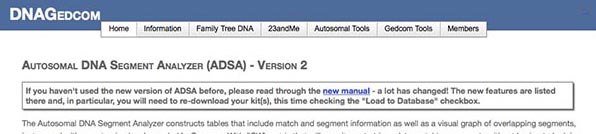
- Select your kit from the drop-down menu. GEDMATCH kits will start with a letter (A=Ancestry, F=FTDNA, M=23andMe etc.):
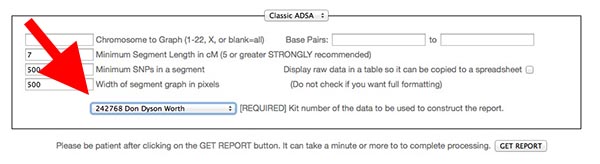
- Click GET REPORT
- If you have Ashkenazi ancestry or are part of an endogamous (interrelated) group you may not be able to generate a report with the default input parameters. Please consult the Tips for People with Ashkenazi Ancestry page before clicking GET REPORT.
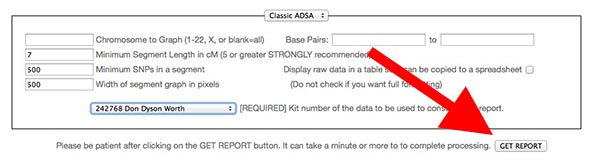
For more information about this process, how to interpret your results, or troubleshooting, read the full ADSA manual.
ASP.NET Web Hosting By Arvixe
